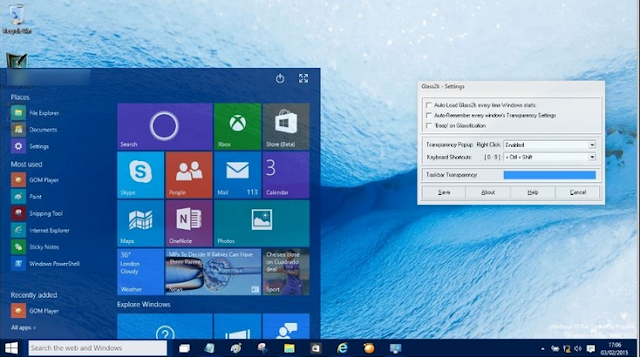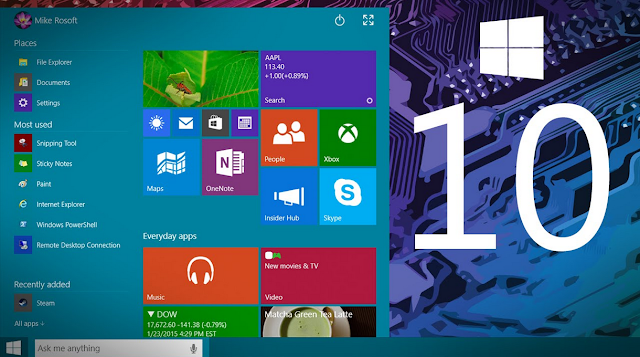How to Optimize Windows 10 for Maximum Gaming
Gaming How to PC Tips windows 10
The windows 10 operating system was released during the 2nd quarter of 2015 and upgrade from windows 7, 8 & 8.1 to windows 10 has been made available for all computers and smartphones. However, the windows 10 operating system comes with lot of integrated features.
Gaming on windows 10 is pretty cool but most windows 10 users might be experiencing poor performance in gaming on windows 10 due to not having the minimum system requirement for the game.