Subtitle is more like a transcript of any dialog or let me say, a seen commentary in films, video games, television programs or any other video. Normally, subtitle is displayed at the bottom of the video or shown at the top screen of the video (only if another text is displayed at the bottom.
You might want to create your own subtitle of a video, or make use of subtitle on your already created video. With the help of this guide, you would be able to perfect that with ease, and with just few minutes of reading through, you’ll definitely become a pro on that.
1. Firstly, download VideoPad program on your windows PC, install and launch. With the help of the application, creating your subtitle of any video becomes easy.
2. Once you’ve downloaded the program, from the top menu, click on Clips and then select add file as seen in the image below.
3. After that, select the video file that you wish to create subtitle for, as shown in the image below.
4. Once you’ve imported the file, simply right-click on it and select “place clip on sequence” as described in the image below.
5. Next, on that top menu, click on the Home tab and then click subtitle as shown in the image below.
6. Finally, an editing window would pop, where you get to edit or create your own subtitle on the video. Simply create and apply the subtitles according to timing as seen in the image below.
Read also:
That’s it on how to create subtitles and translations on any video. Feel free to share this guide and do let me know if any of the instructions stated above isn’t clear. Don’t forget that you’re to create subtitles of each time duration, preview the video to see if you’re getting it right.
The reason we make use of subtitles is to get a written translation of a dialog in a foreign language, sometimes same language, so as viewers can easily understand such dialog. Of course, you can’t get a full understanding of a dialog but with the help of subtitles, there are better understandings.
You might want to create your own subtitle of a video, or make use of subtitle on your already created video. With the help of this guide, you would be able to perfect that with ease, and with just few minutes of reading through, you’ll definitely become a pro on that.
How to Create Subtitles and Translations on any Video
1. Firstly, download VideoPad program on your windows PC, install and launch. With the help of the application, creating your subtitle of any video becomes easy.
2. Once you’ve downloaded the program, from the top menu, click on Clips and then select add file as seen in the image below.
3. After that, select the video file that you wish to create subtitle for, as shown in the image below.
4. Once you’ve imported the file, simply right-click on it and select “place clip on sequence” as described in the image below.
5. Next, on that top menu, click on the Home tab and then click subtitle as shown in the image below.
6. Finally, an editing window would pop, where you get to edit or create your own subtitle on the video. Simply create and apply the subtitles according to timing as seen in the image below.
Read also:
- How to Compress and Convert HD Videos with Android or PC without Loss in Quality
- How to rotate a Video on iPhone or Windows PC
- 7 Best VLC Media Player Hacks, Tricks and Tips You Never Knew
That’s it on how to create subtitles and translations on any video. Feel free to share this guide and do let me know if any of the instructions stated above isn’t clear. Don’t forget that you’re to create subtitles of each time duration, preview the video to see if you’re getting it right.






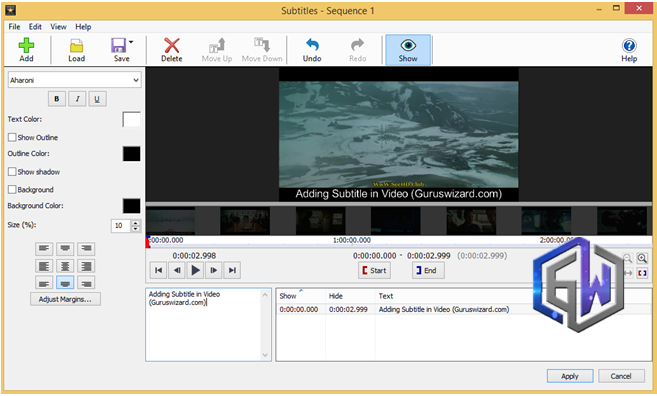
2 blogger
Ever wanted to do this. Great
ReplyWow thanks it was helpful indeed
Reply