Portable Document formats aka PDF is an entirely different document from word (.doc, .docx) file formats. If you’ve tried opening pdf files on word application, you would notice that the text disappears and what displays on your word application is just some codes that looks very useless to user. So, if you think opening PDF files with word application or renaming the .pdf extension to .doc, .docx is the key, please re-think.
So before I proceed, let me give you a sample of what I get before file conversion and after conversion when opening the pdf on word application. The no.1 image as described below is the non-converted pdf file launched on word application and the n0.2 is the converted pdf to word file launched on word application. You’ll notice trashy codes on first image and correct text on second image.
2. After that, hit the select file+ button to select the PDF file you wish to convert to word document, as described in the image below.
3. Once you’ve selected the file, open it and you’ll get a pop window; simply select the first option which is “following” as described in the image below.
4. Next, click n the start button to begin conversion process. Conversion process would be started and you’ll see the progress on the progress bar as described in the image below.
5. Once the PDF to word conversion process is completed, a download link to the converted file would be available, as seen in the image below.
6. Hit the download button to download the word file, open the file and you’ll get the corresponding text on the PDF to the word. No more trashy codes.
Read also:
That’s all on how to convert PDF to word (.doc .docx) file format. At least, you get to follow this method and can be executed on any device which includes your iPhone, iPad, iPod touch, android, windows phone, windows PC, Macbook or any other internet connected device that can get you to the page, with the files you wish to convert on it. Feel free to drop your comment and don’t forget to share this guide with friends, it might be very useful to most of them.
With the help of this file converter app I’ll be revealing, you got just 5 steps to follow on conversion process and gbam, you’re done. So, if you ever wanted to know the PDF to word conversion process, then this guide is your best shot. Don’t forget to read how to convert exe programs to apk.
So before I proceed, let me give you a sample of what I get before file conversion and after conversion when opening the pdf on word application. The no.1 image as described below is the non-converted pdf file launched on word application and the n0.2 is the converted pdf to word file launched on word application. You’ll notice trashy codes on first image and correct text on second image.
How to Convert PDF Files to Word (.doc, docx) Format
2. After that, hit the select file+ button to select the PDF file you wish to convert to word document, as described in the image below.
3. Once you’ve selected the file, open it and you’ll get a pop window; simply select the first option which is “following” as described in the image below.
4. Next, click n the start button to begin conversion process. Conversion process would be started and you’ll see the progress on the progress bar as described in the image below.
5. Once the PDF to word conversion process is completed, a download link to the converted file would be available, as seen in the image below.
6. Hit the download button to download the word file, open the file and you’ll get the corresponding text on the PDF to the word. No more trashy codes.
NB: Remember to sign up on the page to get all the pages of the file converted.
Read also:
- Cool Steps to Run Android Apps on your Windows Smartphone
- How to Reduce Image Size on Android without Losing Quality
- How to Compress and Convert HD Videos with Android or PC without Loss in Quality
- How to Unlock Password Protected PDF Files
That’s all on how to convert PDF to word (.doc .docx) file format. At least, you get to follow this method and can be executed on any device which includes your iPhone, iPad, iPod touch, android, windows phone, windows PC, Macbook or any other internet connected device that can get you to the page, with the files you wish to convert on it. Feel free to drop your comment and don’t forget to share this guide with friends, it might be very useful to most of them.
CareerGiGo is an online publication created for Immigrants in search of better life abroad. It's also an >> Information hub for Immigrants, study abroad, visa guide and job offers. They focus more on helping Asians and Africans who wish to travel abroad, study and also work there.
How to Convert PDF Files to Word (.doc, docx) Format
4/
5
Oleh
Anyikwa chinonso


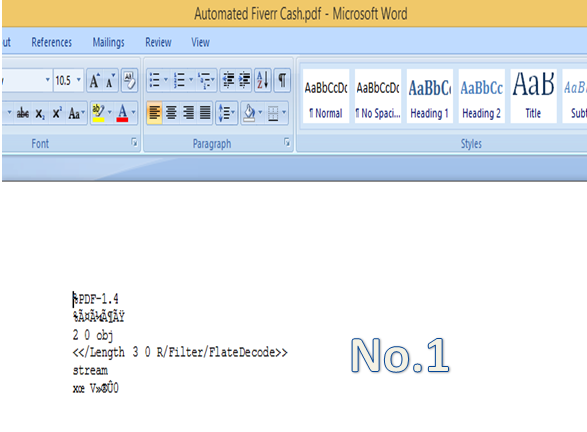






1 blogger:
U dont need to use any converter.
ReplyJust install word 13, it will automatically open any pdf files for u.
Av tested it severally and it really worked for me.