Infinix Zero 3 is the latest flagship device from Infinix Mobility, and comes with premium features and well-grounded specs. To mention a few, the device is endowned with a 20.7MP rear camera, 3GB RAM, Android 5.1 Lollipop operating system (out of the box), 2.2GHz Octa-core processor and 4G LTE capabilities.
Previously, I published a guide on how to change the IMEI of Infinix Zero 3 X552, and I know that most of you’ve already tweaked your IMEI to enjoy some certain features. Today, I’m happy to inform you guys that the TWRP recovery file for Infinix Zero 3 has been ported by Team Hovatek, and root is now possible via recovery mode.
In this guide, I would brief you guys on how to install TWRP Recovery on Infinix Zero 3 X552 using SP flash tools and then rooting follows.
Requirements:
Step 1: First download the recovery zip file from here, and then extract the “Recovery.img” and “MT6795_Android_Scatter.txt” file to the desktop screen of your computer or create a folder and extract to it, as seen in the image below.
Step 2: Now, power off your device, and remove the battery if possible.
Step 3: Next, download the SP Flash tool, and extract the files to your computer. You should get the following files as seen below, after extraction.
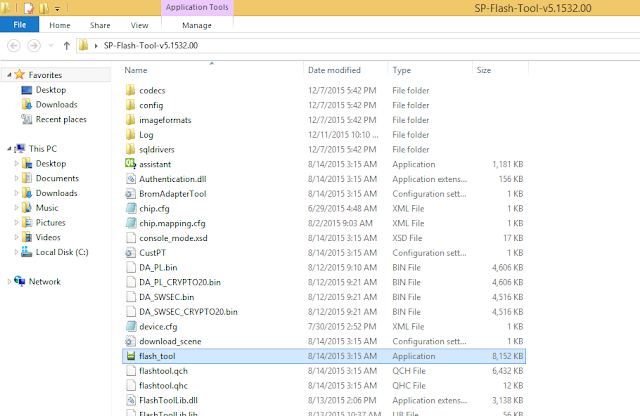
Step 4: From the extracted files, open Flash_tool.exe
Step 5: Once the flash tool is launched, then click on the download/upgrade tab and click on scatter loading button
Step 8: Immediately, connect your device (without battery if possible) to your computer via USB cable, and press Volume Down or up key, so it would be detected easily by your computer.
Step 9: The Flashing process would be in progress, and a Green button would appear once the process is completed.
That’s it. TWRP Recovery is now installed on your Infinix Zero 3 X552, to boot to recovery mode, simply press and hold Volume Down button + press Power button.
Step 2: Now, switch off your device and boot to recovery mode (press and hold Volume Down button + press Power button).
Step 3: After that, go to the recover main menu, and then choose install, and then select the SuperSU Zip file and flash immediately.
Step 4: Once the installation process is completed, simply go back main recovery menu and tap on Reboot system, and your device would be rebooted.
That’s it. Your Infinix Zero 3 X552 would be rooted successfully. To verify root access, simply download root checker and confirm if your device has gained root access.
Previously, I published a guide on how to change the IMEI of Infinix Zero 3 X552, and I know that most of you’ve already tweaked your IMEI to enjoy some certain features. Today, I’m happy to inform you guys that the TWRP recovery file for Infinix Zero 3 has been ported by Team Hovatek, and root is now possible via recovery mode.
In this guide, I would brief you guys on how to install TWRP Recovery on Infinix Zero 3 X552 using SP flash tools and then rooting follows.
Requirements:
- - SP Flash tools (Download)
- - VCOM drivers (Read installation guide)
- - Recovery Image (Download)
- - USB cable for communicating the device with your PC.
How to Install TWRP Recovery on Infinix Zero 3 X552
Step 1: First download the recovery zip file from here, and then extract the “Recovery.img” and “MT6795_Android_Scatter.txt” file to the desktop screen of your computer or create a folder and extract to it, as seen in the image below.
Step 2: Now, power off your device, and remove the battery if possible.
Step 3: Next, download the SP Flash tool, and extract the files to your computer. You should get the following files as seen below, after extraction.
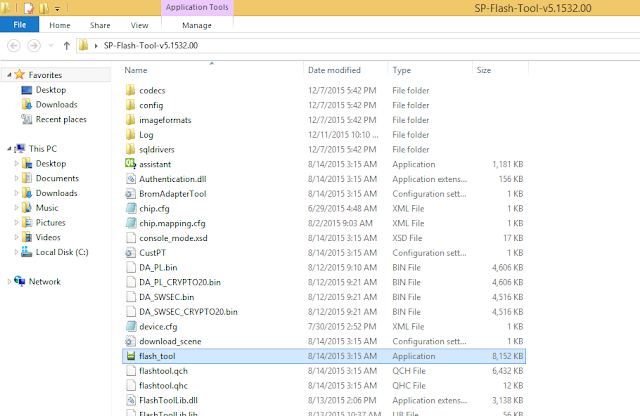
Step 4: From the extracted files, open Flash_tool.exe
Step 5: Once the flash tool is launched, then click on the download/upgrade tab and click on scatter loading button
Step 7: After that, click download to begin flashing process.
Step 8: Immediately, connect your device (without battery if possible) to your computer via USB cable, and press Volume Down or up key, so it would be detected easily by your computer.
Step 9: The Flashing process would be in progress, and a Green button would appear once the process is completed.
That’s it. TWRP Recovery is now installed on your Infinix Zero 3 X552, to boot to recovery mode, simply press and hold Volume Down button + press Power button.
How to Root Infinix Zero 3 X552
Step 1: Firstly, download the SuperSU file from here, and move the downloaded files to the internal storage of your Infinix Zero 3 X552 devices.
Step 2: Now, switch off your device and boot to recovery mode (press and hold Volume Down button + press Power button).
Step 3: After that, go to the recover main menu, and then choose install, and then select the SuperSU Zip file and flash immediately.
Step 4: Once the installation process is completed, simply go back main recovery menu and tap on Reboot system, and your device would be rebooted.
That’s it. Your Infinix Zero 3 X552 would be rooted successfully. To verify root access, simply download root checker and confirm if your device has gained root access.
Credits: Team Hovatek
CareerGiGo is an online publication created for Immigrants in search of better life abroad. It's also an >> Information hub for Immigrants, study abroad, visa guide and job offers. They focus more on helping Asians and Africans who wish to travel abroad, study and also work there.
How to Root Infinix Zero 3 X552 and Install TWRP Recovery
4/
5
Oleh
Anyikwa chinonso





2 blogger
i can't enter recovery mode , it says i'm in factory mode
Replysame probleme
Reply