Gionee M3 Mini is an awesome android device that runs on Android 5.1 Lollipop out of the box and powered by a 64 bits Quad-core 1.0 GHz Cortex-A53 processor type, Mediatek MT6736M chipset coupled a 1GB RAM and an 8GB internal storage memory.
Few weeks ago, we published root and TWRP Recovery guide for Gionee M2 Mini and P2M, and today, we’re here with same guide for Gionee M3 Mini. Thanks to Team Hovatek for porting TWRP Recovery for Gionee M3 Mini which makes rooting much easier.
In this guide, I would brief you guys on how to install TWRP Recovery on Gionee M3 Mini using SP flash tools and then rooting follows.
Requirements:
Step 1: First download the recovery zip file from here, and then extract the “Recovery.img” and “MT6736M_Android_Scatter.txt” file to the desktop screen of your computer or create a folder and extract to it, as seen in the image below.
Step 3: Next, download the SP Flash tool, and extract the files to your computer. You should get the following files as seen below, after extraction.
Step 5: Once the flash tool is launched, then click on the download/upgrade tab and click on scatter loading button
Step 7: After that, click download to begin flashing process.
Step 8: Immediately, connect your device (without battery if possible) to your computer via USB cable, and press Volume Down or up key, so it would be detected easily by your computer.
Step 9: The Flashing process would be in progress, and a Green button would appear once the process is completed.
That’s it. TWRP Recovery is now installed on your Gionee M3 Mini, to boot to recovery mode, simply press and hold Volume Down button + press Power button.
Step 2: Now, switch off your device and boot to recovery mode (press and hold Volume Down button + press Power button).
Step 3: After that, go to the recover main menu, and then choose install, and then select the SuperSU Zip file and flash immediately.
Step 4: Once the installation process is completed, simply go back main recovery menu and tap on Reboot system, and your device would be rebooted.
That’s it. Your Gionee M3 Mini would be rooted successfully. To verify root access, simply download root checker and confirm if your device has gained root access.
Few weeks ago, we published root and TWRP Recovery guide for Gionee M2 Mini and P2M, and today, we’re here with same guide for Gionee M3 Mini. Thanks to Team Hovatek for porting TWRP Recovery for Gionee M3 Mini which makes rooting much easier.
In this guide, I would brief you guys on how to install TWRP Recovery on Gionee M3 Mini using SP flash tools and then rooting follows.
Requirements:
- SP Flash tools (Download)
- VCOM drivers (Read installation guide)
- Recovery Image (Download)
- USB cable for communicating the device with your PC.
How to Install TWRP Recovery on Gionee M3 Mini
Step 1: First download the recovery zip file from here, and then extract the “Recovery.img” and “MT6736M_Android_Scatter.txt” file to the desktop screen of your computer or create a folder and extract to it, as seen in the image below.
Step 3: Next, download the SP Flash tool, and extract the files to your computer. You should get the following files as seen below, after extraction.
Step 4: From the extracted files, open Flash_tool.exe
Step 5: Once the flash tool is launched, then click on the download/upgrade tab and click on scatter loading button
Step 7: After that, click download to begin flashing process.
Step 8: Immediately, connect your device (without battery if possible) to your computer via USB cable, and press Volume Down or up key, so it would be detected easily by your computer.
Step 9: The Flashing process would be in progress, and a Green button would appear once the process is completed.
That’s it. TWRP Recovery is now installed on your Gionee M3 Mini, to boot to recovery mode, simply press and hold Volume Down button + press Power button.
How to Root Gionee M3 Mini using SuperSU
Step 1: Firstly, download the SuperSU file from here, and move the downloaded files to the internal storage of your Gionee M3 Mini device.
Step 2: Now, switch off your device and boot to recovery mode (press and hold Volume Down button + press Power button).
Step 3: After that, go to the recover main menu, and then choose install, and then select the SuperSU Zip file and flash immediately.
Step 4: Once the installation process is completed, simply go back main recovery menu and tap on Reboot system, and your device would be rebooted.
That’s it. Your Gionee M3 Mini would be rooted successfully. To verify root access, simply download root checker and confirm if your device has gained root access.
Credits: Team Hovatek



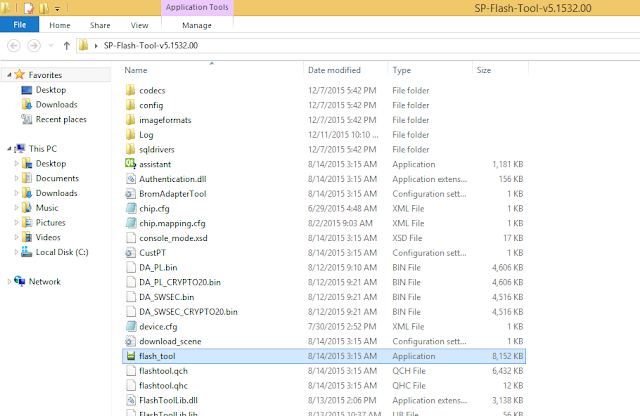

1 blogger:
Drop tutorial on how to root d main M3
Reply