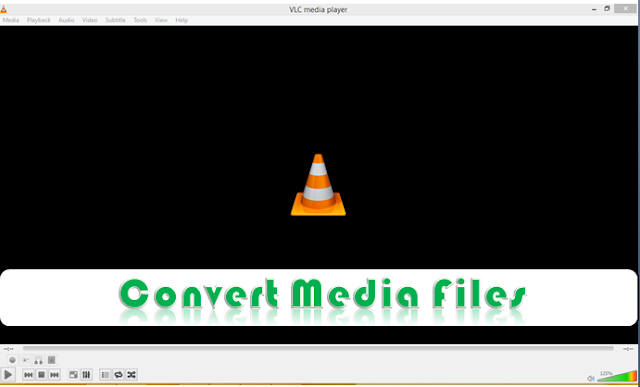Converting media files has been made easy with the help of VLC Media player. You don’t need to download or pay for video or media file converters, when you already got one. However, converting video files is another great hidden feature on VLC Media player, which is not known to all.
Previously, I published an article on how to cut video clips and take snapshots using VLC Media Player, today’s stroll, I would brief you on how to convert media files using VLC Media player.
That’s it on how to convert media files using VLC Media player. Hope you enjoyed the guide. If you’ve any say, feel free to pour it out via comment section.
Previously, I published an article on how to cut video clips and take snapshots using VLC Media Player, today’s stroll, I would brief you on how to convert media files using VLC Media player.
How to Convert Media Files Using VLC Media Player
1. Firstly launch you VLC Media player software.
3. After that, add the media file you want to convert, you can make an advance setup on the file by including other options.
5. Wait for few seconds or minutes, depending on the file size till conversion is completed.
That’s it on how to convert media files using VLC Media player. Hope you enjoyed the guide. If you’ve any say, feel free to pour it out via comment section.
CareerGiGo is an online publication created for Immigrants in search of better life abroad. It's also an >> Information hub for Immigrants, study abroad, visa guide and job offers. They focus more on helping Asians and Africans who wish to travel abroad, study and also work there.
How to Convert Media Files Using VLC Media Player
4/
5
Oleh
Anyikwa chinonso