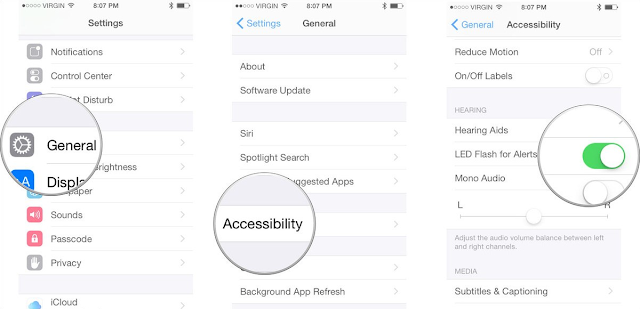Activating LED flash for alerts, phone calls and notifications from any messaging app is one of the known features that you can find on an iPhone device that is, by default, the iPhone device comes with this feature but not integrated on android phones.
You should know by now that vibrations or beep won’t pull our attention, but your attention can be easily pulled by the blinks of your LED flash without disturbing anybody around you. So, that’s why I recommend this option as best alternative to being notified without disturbance.
1. Go to Settings on your iPhone
2. Once you get to settings, click on General >>Accessibility
3. Getting to accessibility menu, scroll down to hearing section and activate the LED flash for Alert feature.
4. That’s all
Read also:
Hope you now understand how to enable these features on your android and your iPhone device. If you missed our previous guide on how to enable blurred UI features on android, then I advise you go through the guide. With that, you get to activate blurred feature which is common to iPhone device on your android.
This feature serves as an alternative to sound alert, maybe, your device is in meeting mode, but you want to also get notified for any alerts or notification that comes into your device, then I advise you enable the LED flash for alert feature so you can get notified by your LED flash blinks.
You should know by now that vibrations or beep won’t pull our attention, but your attention can be easily pulled by the blinks of your LED flash without disturbing anybody around you. So, that’s why I recommend this option as best alternative to being notified without disturbance.
How to Enable LED flash for Calls and Notifications on Android
On android, this feature can be enabled with the help of some third party application. So, I’ll be revealing most of these apps to you.
This is a well-rated “Flash for Notification” app that can be used to deliver flash notifications for all apps including the Whatsapp messenger, Email, Twitter, Instagram, Alarm/Clock, Messenger, and any other app. The application also delivers flash for incoming calls, SMS, missed calls and also unread notifications.
This is another useful app for flash notifications. It lets users setup LED flash notification while on silent, vibration and normal mode, repetitive mode, flash from being notified via messaging applications, disable flash with volume button features and battery saver option (flash gets disabled when battery is running down).
4. FlashME
The above android apps for flash notifications highlighted all perform similar functions, jut that they differ by the extra features being integrated on them.
How to Enable LED Flash for Alerts on iPhone
This feature is an already integrated feature on iPhone device. You don’t need any external app to activate or enable it. Follow the below guide to enable Flash for Alerts feature on iPhone.
1. Go to Settings on your iPhone
2. Once you get to settings, click on General >>Accessibility
3. Getting to accessibility menu, scroll down to hearing section and activate the LED flash for Alert feature.
4. That’s all
Read also:
- How to Bypass Password Protected iOS and Android devices
- [Latest] 5 Steps to Unjailbreak any iPhone or iOS Devices
- [Latest] Download 500+ Best List of Unblocked free Proxy Sites
Hope you now understand how to enable these features on your android and your iPhone device. If you missed our previous guide on how to enable blurred UI features on android, then I advise you go through the guide. With that, you get to activate blurred feature which is common to iPhone device on your android.
CareerGiGo is an online publication created for Immigrants in search of better life abroad. It's also an >> Information hub for Immigrants, study abroad, visa guide and job offers. They focus more on helping Asians and Africans who wish to travel abroad, study and also work there.
How to Enable LED Flash for Calls and Notifications on Android and iPhone
4/
5
Oleh
Anyikwa chinonso