The long awaited Infinix Note 2 X600 is finally outed with 1/2GB RAM and 16GB ROM, spots a 13MP rear camera and operates on Android 5.1Lollipop operating system. However, the device is already in store for purchase at Konga and Jumia.
A TWRP Recovery file is now available for Infinix Note X600 which makes root possible, and flashing of custom firmware, boot files and other files can be easily executed via recovery mode.
In this guide, I would brief you guys on how to install TWRP Recovery on Infinix Note 2 X600 using SP flash tools and then rooting follows.
Requirements:
Step 3: Next, download the SP Flash tool, and extract the files to your computer. You should get the following files as seen below, after extraction.
Step 5: Once the flash tool is launched, then click on the download/upgrade tab and click on scatter loading button
Step 7: After that, click download to begin flashing process.
Step 8: Immediately, connect your device (without battery if possible) to your computer via USB cable, and press Volume Down or up key, so it would be detected easily by your computer.
Step 9: The Flashing process would be in progress, and a Green button would appear once the process is completed.
That’s it. TWRP Recovery is now installed on your Infinix Note 2 X600, to boot to recovery mode, simply press and hold Volume Down button + press Power button.
Step 2: Now, switch off your device and boot to recovery mode (press and hold Volume Down button + press Power button).
Step 3: After that, go to the recover main menu, and then choose install, and then select the SuperSU Zip file and flash immediately.
Step 4: Once the installation process is completed, simply go back main recovery menu and tap on Reboot system, and your device would be rebooted.
That’s it. Your Infinix Note 2 X600 would be rooted successfully. To verify root access, simply download root checker and confirm if your device has gained root access.
A TWRP Recovery file is now available for Infinix Note X600 which makes root possible, and flashing of custom firmware, boot files and other files can be easily executed via recovery mode.
In this guide, I would brief you guys on how to install TWRP Recovery on Infinix Note 2 X600 using SP flash tools and then rooting follows.
Requirements:
- SP Flash tools (Download)
- VCOM drivers (Read installation guide)
- Recovery Image (Download)
- USB cable for communicating the device with your PC.
How to Install TWRP Recovery on Infinix Note 2 X600
Step 1: First download the recovery zip file from here, and then extract the “Recovery.img” and “MT6753_Android_Scatter.txt” file to the desktop screen of your computer or create a folder and extract to it, as seen in the image below.
Step 2: Now, power off your device, and remove the battery if possible.
Step 3: Next, download the SP Flash tool, and extract the files to your computer. You should get the following files as seen below, after extraction.
Step 4: From the extracted files, open Flash_tool.exe
Step 5: Once the flash tool is launched, then click on the download/upgrade tab and click on scatter loading button
Step 7: After that, click download to begin flashing process.
Step 8: Immediately, connect your device (without battery if possible) to your computer via USB cable, and press Volume Down or up key, so it would be detected easily by your computer.
Step 9: The Flashing process would be in progress, and a Green button would appear once the process is completed.
That’s it. TWRP Recovery is now installed on your Infinix Note 2 X600, to boot to recovery mode, simply press and hold Volume Down button + press Power button.
How to Root Infinix Note 2 X600 using SuperSU
Step 1: Firstly, download the SuperSU file from here, and move the downloaded files to the internal storage of your Infinix Note 2 X600 device.
Step 2: Now, switch off your device and boot to recovery mode (press and hold Volume Down button + press Power button).
Step 3: After that, go to the recover main menu, and then choose install, and then select the SuperSU Zip file and flash immediately.
Step 4: Once the installation process is completed, simply go back main recovery menu and tap on Reboot system, and your device would be rebooted.
That’s it. Your Infinix Note 2 X600 would be rooted successfully. To verify root access, simply download root checker and confirm if your device has gained root access.
Credits: Team Hovatek
CareerGiGo is an online publication created for Immigrants in search of better life abroad. It's also an >> Information hub for Immigrants, study abroad, visa guide and job offers. They focus more on helping Asians and Africans who wish to travel abroad, study and also work there.
How to Root Infinix Note 2 X600 and Install TWRP Recovery
4/
5
Oleh
Anyikwa chinonso



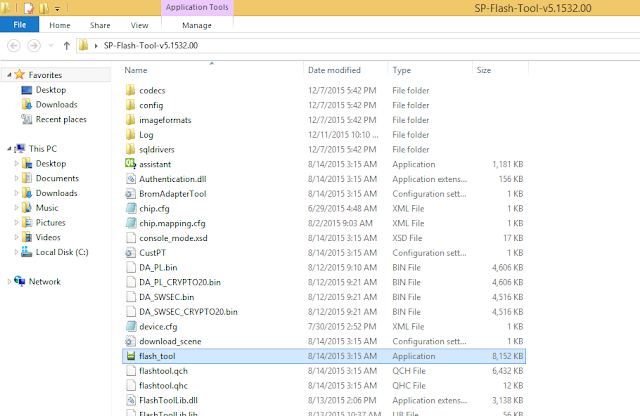


11 blogger
do i need to have a zip manager unzip it
ReplyPlease will the rooting work for note 2 the 2gig ram version
ReplyCan I install the twrp for infinix hot note x551
Replyyes.. it will
Replynope.. don't unzip.. flash like that
Replysure
ReplyWow its not easy
ReplyYes is not easy I first saw it Here Here
ReplyHi! From recovery mode, I cant find the supersu.zip that i downloaded. Please help.
Replyit a cool stuff
Replypretty starightforward. rooted the phone in 5 minutes.
Reply