Google Apps are really great Google branded apps that are pre-installed on most android phones and tablets just like the Google Playstore, Gmail, Google Maps, Google backup, Youtube, Google search and other related apps from Google Inc. It's really difficult to find Google Apps (Gapps) on android having cyanogen roms due to some some licensing restrictions.
Of course, CM12 is a newer version of Cyanogenmod ROM which is highly recommended for android 5.0 Lollipop devices. I published a brief tips previously, on how you can install google apps on Cyanogenmod 11 CM11 ROM, you can take a stroll to that guide, it would help for lower android versions.
Maybe, you eventually wiped most of the google branded apps from your android device, you may find it difficult to install them (EG- Google Playstore) but with the help of this tutorial, you won't have any problem retrieving that app. Today's stroll, I would brief you guys on how to download and install Google Apps on Cyanogenmod 12 CM12 ROM.
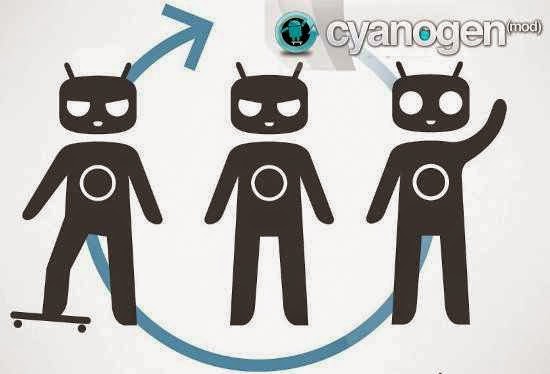
Of course, CM12 is a newer version of Cyanogenmod ROM which is highly recommended for android 5.0 Lollipop devices. I published a brief tips previously, on how you can install google apps on Cyanogenmod 11 CM11 ROM, you can take a stroll to that guide, it would help for lower android versions.
Maybe, you eventually wiped most of the google branded apps from your android device, you may find it difficult to install them (EG- Google Playstore) but with the help of this tutorial, you won't have any problem retrieving that app. Today's stroll, I would brief you guys on how to download and install Google Apps on Cyanogenmod 12 CM12 ROM.
NB: Also try to back up your files before you proceed to the below guide to avoid loss of data.
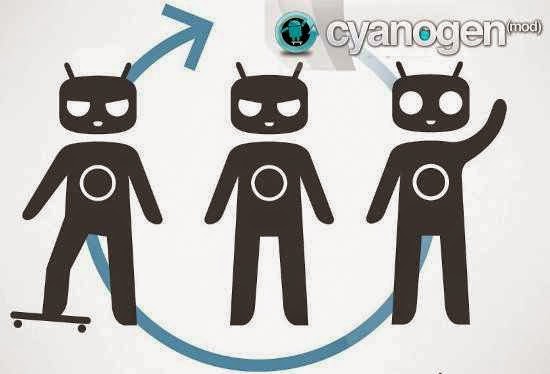
How to Install Google Apps on Cyanogenmod 12.1 CM12.1 Lollipop
Before proceeding to the below guide, make sure that your android device has an unlocked bootloader, rooted and also have the latest custom recovery (TWRP/CWM) installed on it.
Step 1: Enable USB debugging on your android, simply go to settings >> Developers option.
Step 2: After that, download Google Apps from here and move the downloaded file to the internal storage of your android device.
Step 3: Now, switch off your device and boot to recovery mode (press and hold Volume Down button + press Power button).
Step 4: Once you get to the recovery mode, simply perform a full system wipe (Wipe Data/Factory Reset, Wipe Cache Partition and then Wipe Dalvik Cache/ART cache from advanced section).
Step 5: After that, go to the recover main menu, then choose install ZIP from SD Card, then select the Google Apps Zip file and install immediately.
Step 6: Once the installation process is completed, simply go back main recovery menu and tap on Reboot system, and your device would be rebooted.
Once your android device is successfully rebooted, then you would find Google apps (Gapps) on your custom Rom of your android device.
CareerGiGo is an online publication created for Immigrants in search of better life abroad. It's also an >> Information hub for Immigrants, study abroad, visa guide and job offers. They focus more on helping Asians and Africans who wish to travel abroad, study and also work there.
Download and Install Google Apps on Cyanogenmod 12.1 CM12.1 Lollipop
4/
5
Oleh
Anyikwa chinonso






